Unten zeigen wir, wie man Text-Wasserzeichen online kostenlos zu PDF-Dokumenten hinzufügt. Funktioniert auf allen Desktop-Plattformen einschließlich Mac.
Schritt 1: Wähle dein PDF-Dokument aus
Lade deine Dateien hoch
Dateien werden sicher über eine verschlüsselte Verbindung hochgeladen. Dateien bleiben sicher. Nach der Verarbeitung werden sie endgültig gelöscht.
Möchtest du deine Dateien lieber nicht hochladen und offline bearbeiten?
Try Sejda Desktop. Gleiche Funktionen wie der Onlineservice und die Dateien verlassen nie deinen Computer.
Klicke auf 'Hochladen' und wähle Dateien von deinem Computer aus.
Dateien auf die Seite ziehen funktioniert auch.
Dropbox- oder Google Drive-Dateien
Du kannst auch PDF-Dateien von Dropbox oder Google Drive auswählen.
Erweitere das 'Hochladen' Dropdown-Menü und wähle deine Dateien aus.
Schritt 2: Text-Wasserzeichen hinzufügen
Klicke auf den 'Text hinzufügen'-Button oben auf der PDF-Seite. Du solltest sehen, wie ein Text-Wasserzeichen hinzugefügt wird.
Klicke darauf, um den Text zu bearbeiten. Gib 'Entwurf' oder 'Vertraulich' ein, um es auszuprobieren.
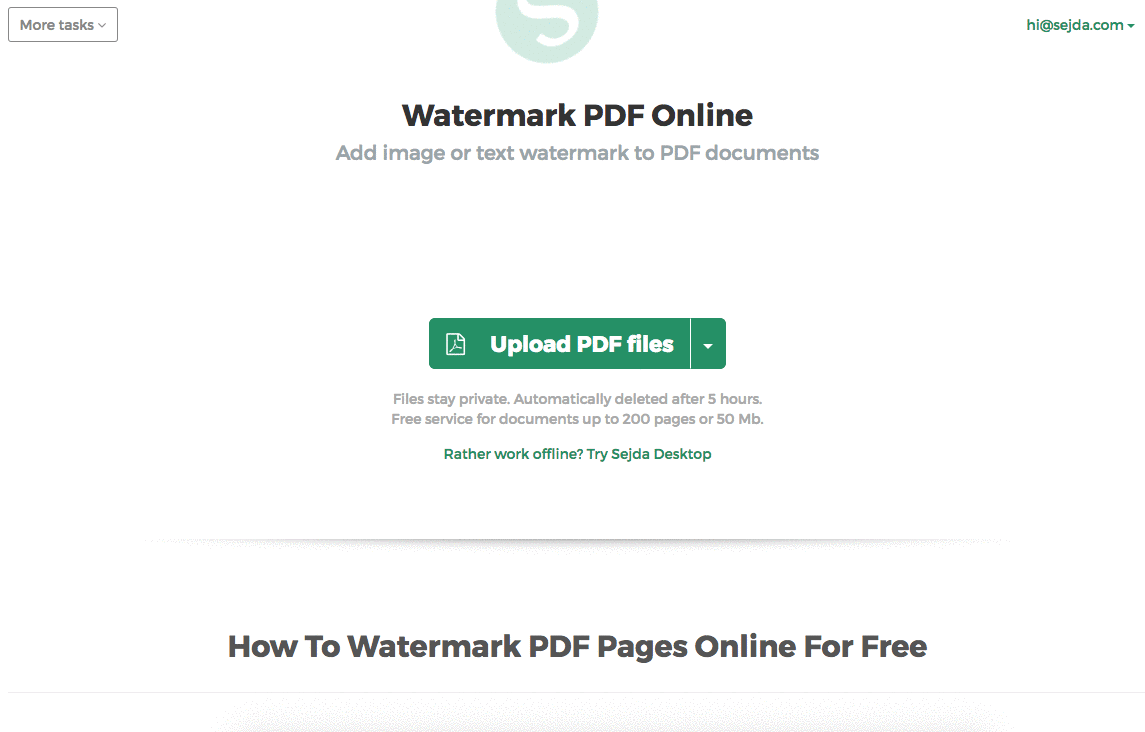
Schritt 3: Textgröße, Drehung und Position auf der Seite ändern
Klicke und ziehe das Text-Wasserzeichen, um die Position auf der PDF-Seite zu ändern
Ziehe den Drehgriff, um das Text-Wasserzeichen zu drehen.
Klicke und ziehe die Größenänderungsgriffe an den Seiten, um die Schriftgröße zu ändern.
Schritt 4: Textfarbe, Transparenz und Schriftfamilie ändern
Klicke auf das Text-Wasserzeichen, um das zugehörige Menü anzuzeigen.
Man kann die Transparenz des Wasserzeichens ändern, wodurch der Text mehr oder weniger deckend wird.
Die Farbe des Wasserzeichentextes kann ebenfalls konfiguriert werden, zusammen mit der für den Text verwendeten Schriftart.
